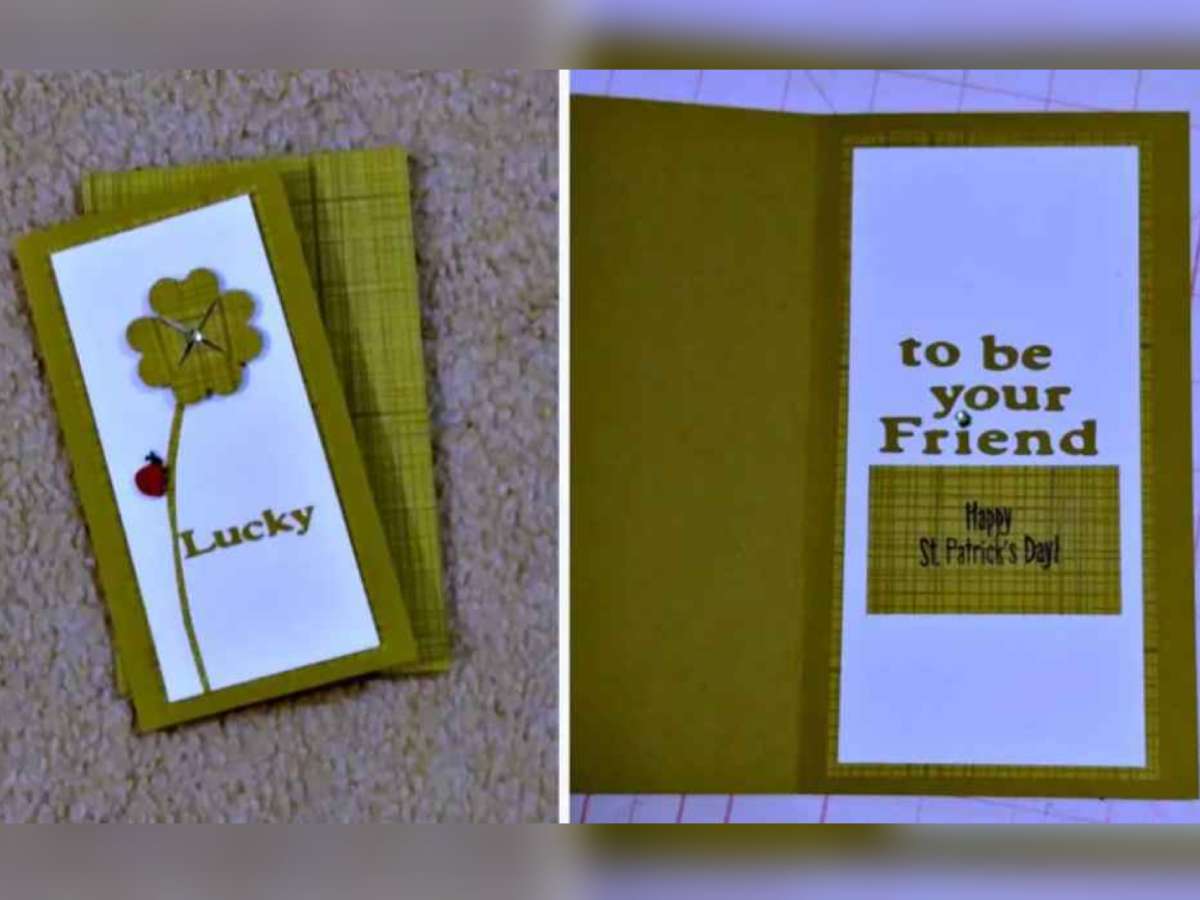Cricut Expression Is My Favorite

Do you like to scrapbook? Make your own greeting cards? Decorate bulletin boards?
If you said yes to any of the above, then you will love the Cricut Expression cutting machine!
I have had my Provo Craft Cricut Expression machine for several years now… and I LOVE it! It has taken my paper crafting to a whole new level of professionalism and fun.
The Cricut Expression is a personal electronic cutting machine that allows you to cut out shapes, letters, and phrases from a variety of materials, such as cardstock, vinyl, vellum, fabric, chipboard, and even thin foils.
Here’s a brief summary of why I like the Cricut Expression so much:
- It cuts a wide variety of materials
- Has a large cutting area (up to 23.5 inches tall)
- There are 6 modes and 4 functions for greater customization of cuts
- Auto Fill and Quantity features allow you to cut multiples of the same image quickly and easily
- It’s portable and easy to use
Create die-cuts of shapes, letters, and phrases without a computer using the Cricut machine! Simply install one of these cartridges and keypad overlays, select your desired image, and cut! Adjust the images from 1 inch in height to 5-1/2 inches in height using the original Cricut machine or up to 24 inches in height using the Cricut Expression machine!
– Source
It really is that easy!
How The Cricut Machine Works
Here are the steps for using the Cricut Expressions machine:
- Use the sticky cutting mat to adhere your selected paper.
- Choose your image on the keypad.
- See it on the display screen.
- Punch the CUT button.
Then, sit back and watch the Cricut machine automatically move the mat back and forth as it precisely cuts the image.
Cricut Paper Sizes
The specific Cricut machine you are using will have a maximum paper size to correspond with the cutting mat:
- The Original Cricut uses a 6″x12″ cutting mat.
- The Cricut Expression can use 12″x12″ or 12″x24″ cutting mats.
You can use paper the same size as your mat or small scraps, depending on the size you want your image to be.
The size is chosen using a dial on the side of the Cricut Expression.
The machine will tell you if you choose an image that is too large for your paper.
Cricut Cartridges
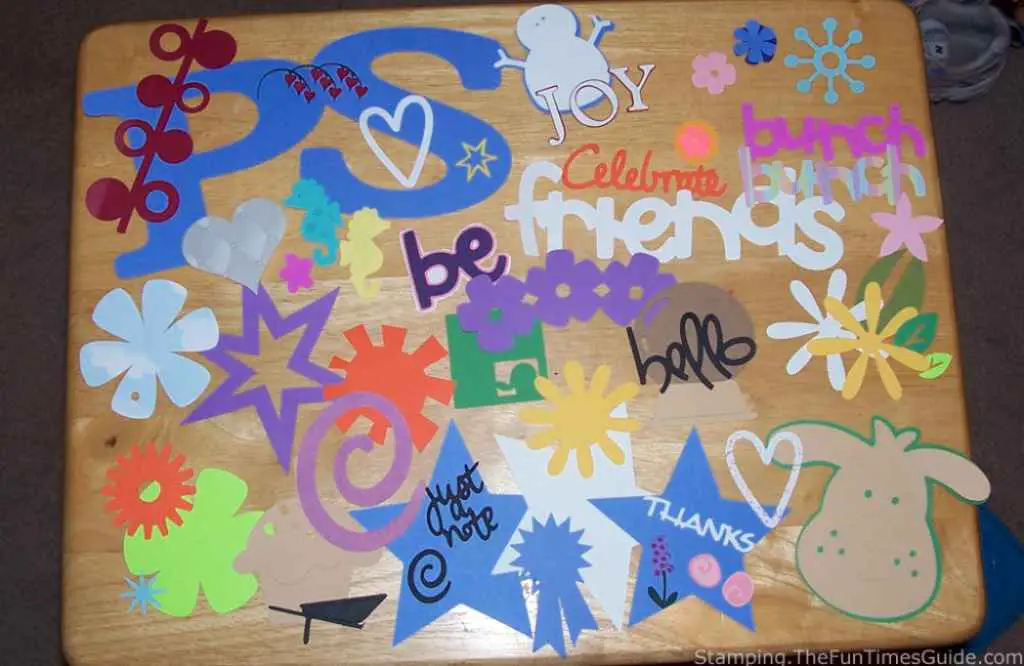
Each Cricut cartridge includes a plastic overlay to place on the machine’s keypad, plus an instruction booklet.
The plastic overlay will indicate key selections for that cartridge only.
By using special keys called “creative features,” every regular key will cut multiple things.
The booklet will show you exactly what the options are for each key.
There are 2 types of cartridges: Shape and Font
Plantin Schoolbook is an example of a basic font cartridge. It has 6 “creative features” keys that allow the following:
- Basic lower case letters a to z and numbers 0 to 9
- Basic upper case letters A to Z
- Italic a to z, A to Z and 0 to 9
- Tall Ball a to z, A to Z and 0 to 9 (slender, taller letters)
- Roly Poly a to z, A to Z and 0 to 9 (shorter, fatter letters)
- Shadow a to z, A to Z and 0 to 9 (basic letters/numbers only, will be a slightly larger shadow of the original)
- End Caps (cuts your word out of a tag, with 1 of 12 shapes on each end)
- End Caps Shadow (shadow of the above)
- 12 shapes (heart, circle, diamond, etc) with different looks in Tall Ball, Roly Poly, and Italic
Whew… that’s a lot, right?!
Each Cricut cartridge has different “creative features,” which can allow literally hundreds of different cuts from just one cartridge. Since you can use paper of any size and color, the possibilities are endless!
There are additional features on the Cricut Expression that provide even more options — such as quantity, flip, portrait, fit-to page, and more.
Before You Buy A Cricut Machine
Some things to keep in mind before purchasing a Cricut:

- See if the price includes any Cricut cartridges or tools. I have seen them advertised several ways (from nothing included to your choice of 2 or more cartridges). I got mine on eBay and it included 2 cartridges and 2 cutting mats.
- Cricut tools are usually sold separately. A Cricut cutting mat is required, because it has a thin layer of tacky adhesive which gently grips materials and holds them flat to prevent tearing or shifting during trimming. You will also need a Cricut spatula to help remove cuts from the mat. I tried using mine without a spatula, but couldn’t do it. I even tried using a real spatula from my kitchen (a tiny one, not much bigger than the Cricut spatula), but no luck.
- When you cut out a word (such as “HAPPY”) the word will be 5 individual letters, not one connected word. This can be a real challenge — especially with small letters. I have a pair of craft tweezers that I use for this, and I typically use a fat font (like Roly Poly) because it is easier to work with. Really small, thin fonts can be very difficult to pull off the sticky mat without tearing them (truly impossible without that Cricut spatula). Many cartridges have “phrases” as an option, which will be cut as one continuous shape. There is Cricut software available called Design Studio — it allows you to “weld” letters and shapes together to form one word. (UPDATE: Cricut Design Studio software has been discontinued. Now, we use Design Space — a free web-based platform that you can access on your computer, phone, or tablet.)
- The Cricut sticky mats don’t last forever. Fortunately, there are lots of tips and videos on how to make the mat “re-sticky” using products like Aleene’s Tack It Over & Over or repositionable adhesive sprays. I have successfully done that to one of mine. Be careful with a new or newly sticky mat and thin paper — it might tear as you pull it off. Even some cardstock will be tricky to remove from very sticky mats.
- Speaking of Cricut tips and hints… they are everywhere! So don’t worry if you get your new Cricut and can’t figure out how to do what you want. They have a great online community full of people who are willing to share their expertise and ideas. Plus, there are tons of “how-to” Cricut videos posted by users online.
- There are over 100 cartridges available for both Cricut machines! But you won’t need that many. I got by for about a year with just 2 cartridges — one with fonts and one with shapes. Now I have 8. There are still so many things I can cut with my 8 Cricut cartridges that I’ll never get to them all!
- If, like me, you’re always watching for bargains and you regularly shop at Hobby Lobby, Michael’s, or JoAnn Fabrics, then you’re probably already familiar with their coupons. Unfortunately, they all state that the coupon cannot be used on any Cricut products. Those stores do occasionally have good sales on Cricut items though.
Why The Cricut Expression Is My Favorite
If you’re considering a Cricut and think you want the original (smaller) Cricut Expression instead!
Shop online or watch for a bargain. I truly think you will be happier with the option of using the larger paper:
- With the original Cricut, you will have to purchase the special 6″ x 12″ paper (or always cut your own paper to that size).
- The Cricut Expression can use paper commonly used in scrapbooking: 8.5″ x 11″ or 12″ x 12″.
These next 2 videos might help you see some of the similarities and differences between the original Cricut Personal Cutter and the Cricut Expression machine.
This first video shows what the Original Cricut Personal Cutter can do:
This next video highlights all that the Cricut Expression can do:
Find Out Which Cricut Machine Is Best For You
Personally, I absolutely love my Cricut Expression — mostly because of the ability to use larger paper sizes. But you might have other reasons for choosing a different Cricut machine:
- Cricut Expression vs. Cricut Expression 2 (video review here)
- A Comparison Of Cricut Machines
- Cricut Explore vs. Cricut Explore Air
- Cricut Expressions, Create, Personal, and Imagine Machines Compared
- Cricut vs. Silhouette: Which One Is Better?
- The Differences Between All The Cricut Explore Machines
Whether you’re a teacher, homeschooling mom, or just an avid crafter, the Cricut machine is a tool that you will use over and over again.
Regardless of which Cricut you ultimately choose, you can bet that you’ll get years of enjoyment from it!